Cerberus IT Solutions Blog
Tip of the Week: Handy Productivity Features in Microsoft Word
Many businesses rely to some degree on Microsoft Word as their word processor of choice. Considering this, it seemed fitting to go over some of the productivity-supporting features that Word has to offer.
Focus Mode
Let’s not mince words here: while Microsoft Word’s massive number of utility-based tools and features add a lot of capability, it can also be overwhelming and distracting when you’re just trying to get work done. Fortunately, Word has an additional feature called Focus Mode that can help immensely.
Activating Focus Mode basically trims down the user interface, hiding the feature menus at the top of the screen and only presenting the document that you’re trying to work on. Turning this mode on is simple: access the View tab of your menu bar, navigating to the Immersive section, and clicking Focus. Your interface will disappear, and your background can be changed to a different color. Exiting Focus Mode is just as simple—all you must do is hover your cursor at the top of the screen until the interface appears again. Deselecting Focus will return it to normal.
Immersive Reader
Appearing right next to the Focus button, Immersive Reader can make a document far simpler to read, based on the user’s needs. Activating Immersive Reader will adjust how the text appears in size and formatting to customize the reading experience.
Adding to its utility, Immersive Reader also provides a Read Aloud function that can also be customized. With it, different voices can read back a document’s text at different speeds.
Inserting Online Video Content
Finally, Microsoft Word files are compatible with multimedia sourced from YouTube and Vimeo, providing a simple interface to embed a video directly into your document. Under Insert, you’ll be able to find the Online Video option. Selecting this enables you to paste the link to the video clip into your document. This clip can then be moved around the page, resized as needed, with native playback from within the document.
Word offers dozens of other useful features… which ones are your favorites? Leave your thoughts in the comments, and make sure you stop back here often for more great technology tips, tricks, and best practices.

Comments