Cerberus IT Solutions Blog
Tip of the Week: These Google Docs Shortcuts are Really Valuable
Does your business rely on Google Workspace for productivity? If so, we have some helpful tips to boost your efficiency by using lesser-known shortcuts. Let’s dive into a few tricks that can save you time and help your team work smarter.
Quickly Create a New File
Did you know you can create a new Google Docs, Sheets, or Slides file without even opening the app? All you have to do is type the application name followed by “.new” into your browser’s address bar, and a new file will open in a fresh tab.
New document - docs.new
New spreadsheet - sheets.new
New presentation - slides.new
It’s a simple trick, but it can speed things up. Just make sure you’re logged into the correct Google account before creating your new file.
Handy Keyboard Shortcuts
Most Google apps come with built-in keyboard shortcuts that can make your workflow faster. Here are some of the most useful ones for Google Docs, Sheets, and Slides:
For Google Docs
Copy - Ctrl + C
Cut - Ctrl + X
Paste - Ctrl + V
Bold - Ctrl + B
Italic - Ctrl + I
Find - Ctrl + F
Insert Link - Ctrl + K
For Google Sheets
Select column - Ctrl + Space
Select row - Shift + Space
Insert link - Ctrl + K
Bold - Ctrl + B
Clear formatting - Ctrl + \\
Center align - Ctrl + Shift + E
For Google Slides
New slide - Ctrl + M
Select all - Ctrl + A
Bold - Ctrl + B
Increase font size - Ctrl + Shift + >
Group objects - Ctrl + Alt + G
Streamline Your Workflow
By using these shortcuts, you can navigate your documents, spreadsheets, and presentations much faster, allowing you to focus on the work that matters.
Pro Tip: Post These Shortcuts Nearby
We recommend printing this list of shortcuts and keeping it close to your workspace for easy reference. Having it handy will save you time and help you avoid Googling each shortcut while you're working.
For more tips on how to maximize productivity with your technology, give us a call at (361) 333-1123 today

Comments