Cerberus IT Solutions Blog
Tip of the Week: How to Password Protect Specific Files
If you have ever asked yourself if it’s possible to protect a specific file or folder on your computer using built-in Windows functionality, then the answer is yes, it is possible. With some very basic file encryption, you can protect a file on your computer… as long as you aren’t expecting military-grade encryption or security, anyway.
We should mention first that this is certainly no enterprise-grade security solution to protect all files on your computer. If you expect a solution like this, let Cerberus IT Solutions remind you of our security solutions designed for just this purpose! We are happy to help you implement any possible security solutions you might want for your business.
Let’s dive into how you can password protect a file or folder on your computer.
How to Password-Protect a File or Folder in Windows 10 or 11
The first step to protecting your file or folder is to find it in your File Explorer. Once you’ve found the file or folder, right-click it and select Properties. From here, select the Advanced option right next to the Hidden checkbox. You can then select the option Encrypt contents to secure data.
One thing to note is that Windows ties the decryption key, or the password, to your user account. This means that the file can only be viewed if the person using the computer is logged into the user’s account. This is particularly notable if you share your account with someone else. If this is the case, there is a better way to protect your files and folders, but if you need a quick fix in a pinch, you can remember to lock your computer while you are away from it and log out for additional security measures.
If you want to use more advanced security features to protect your business, Cerberus IT Solutions can help you take the appropriate steps to do so. To learn more, reach out to us at (361) 333-1123.

Comments